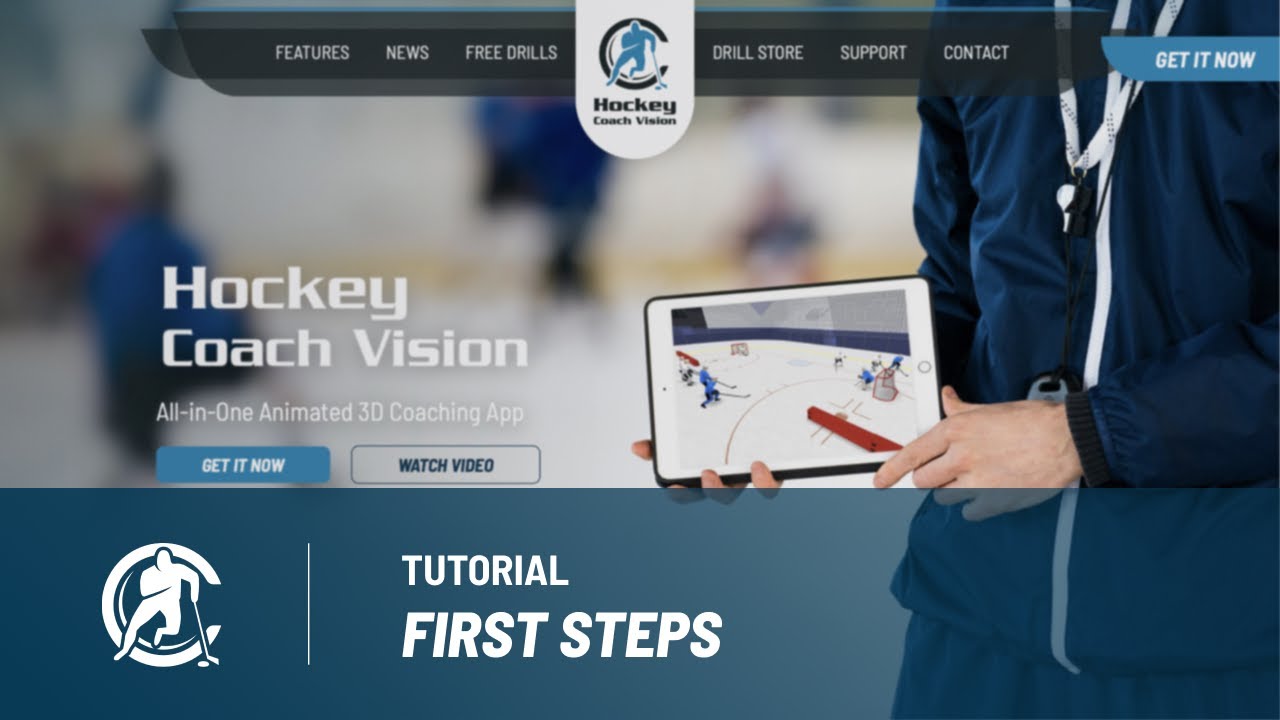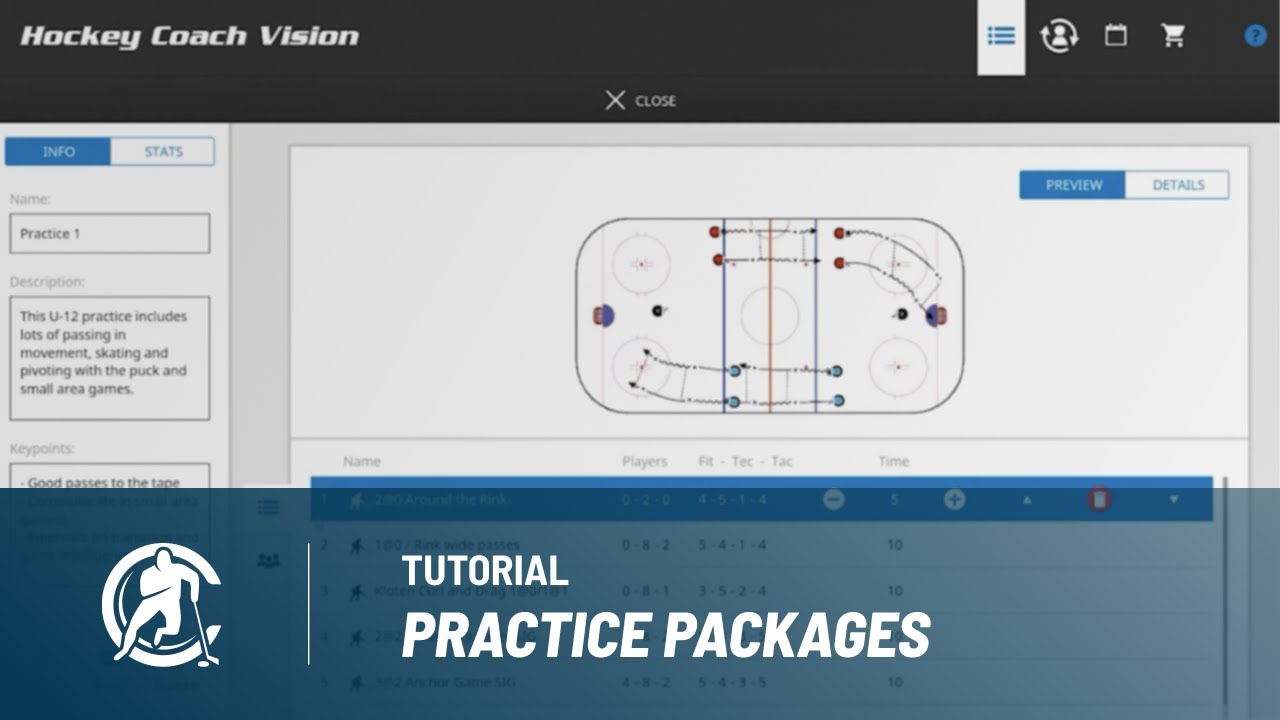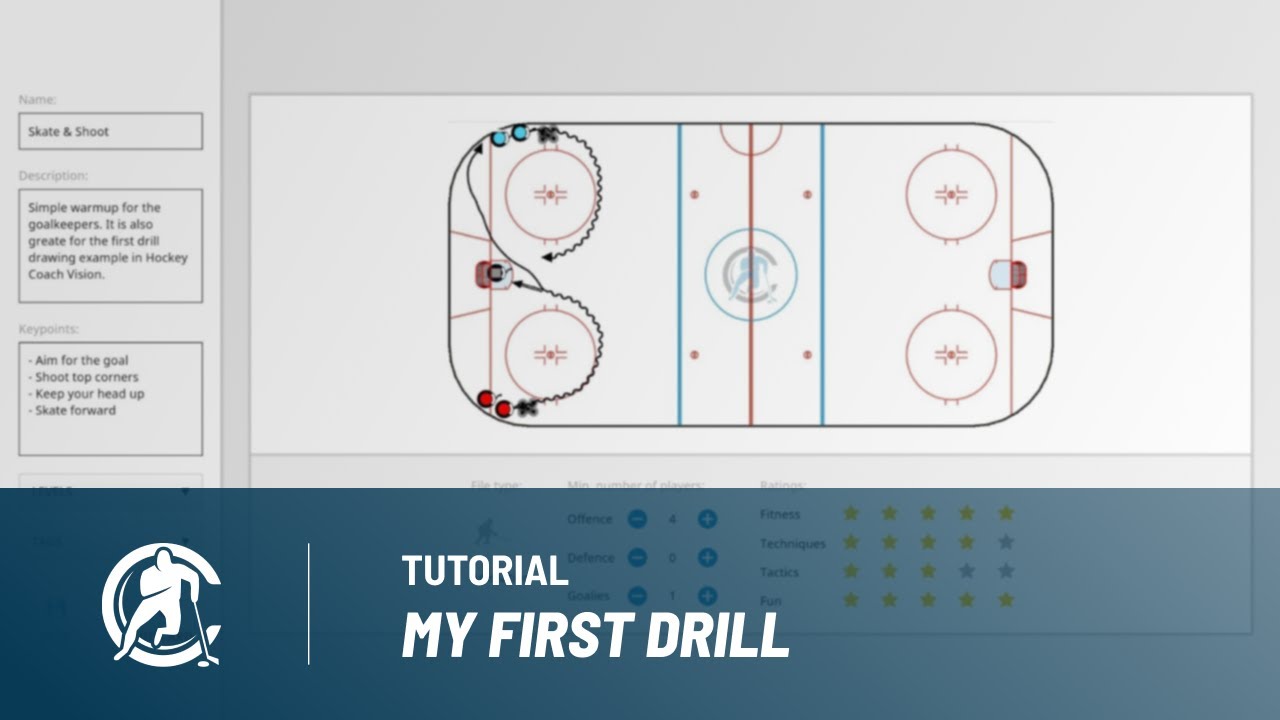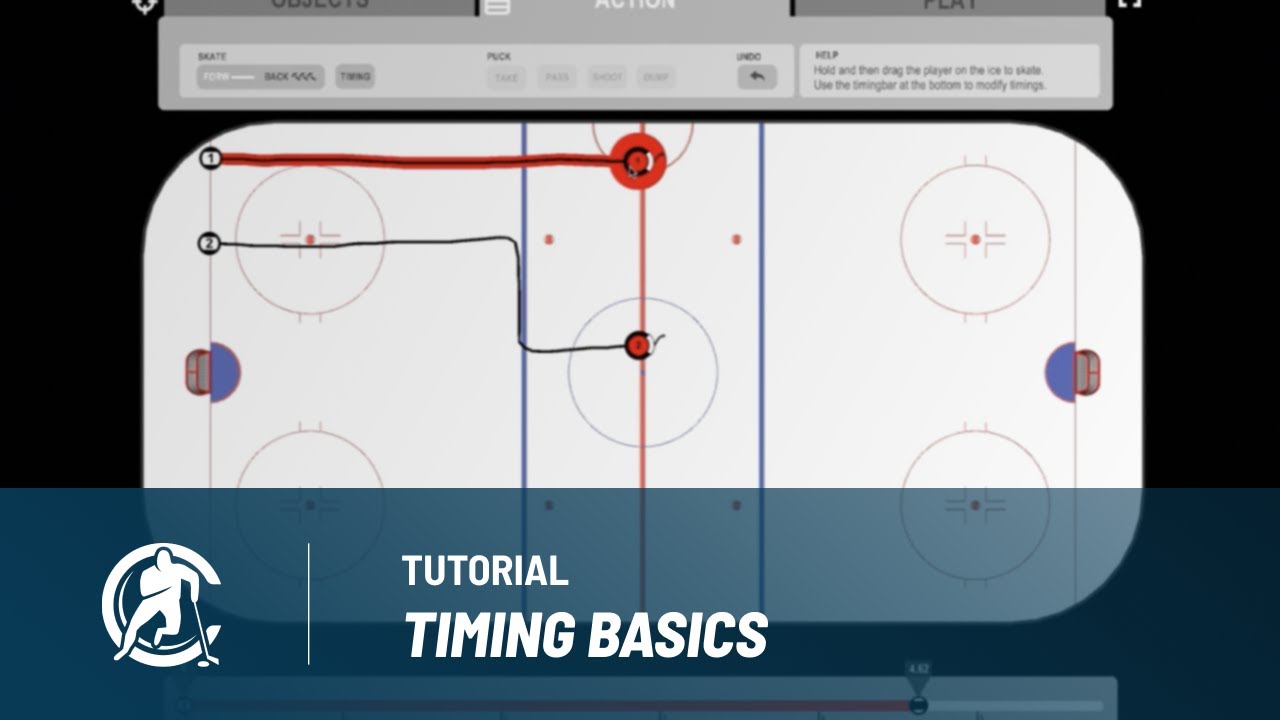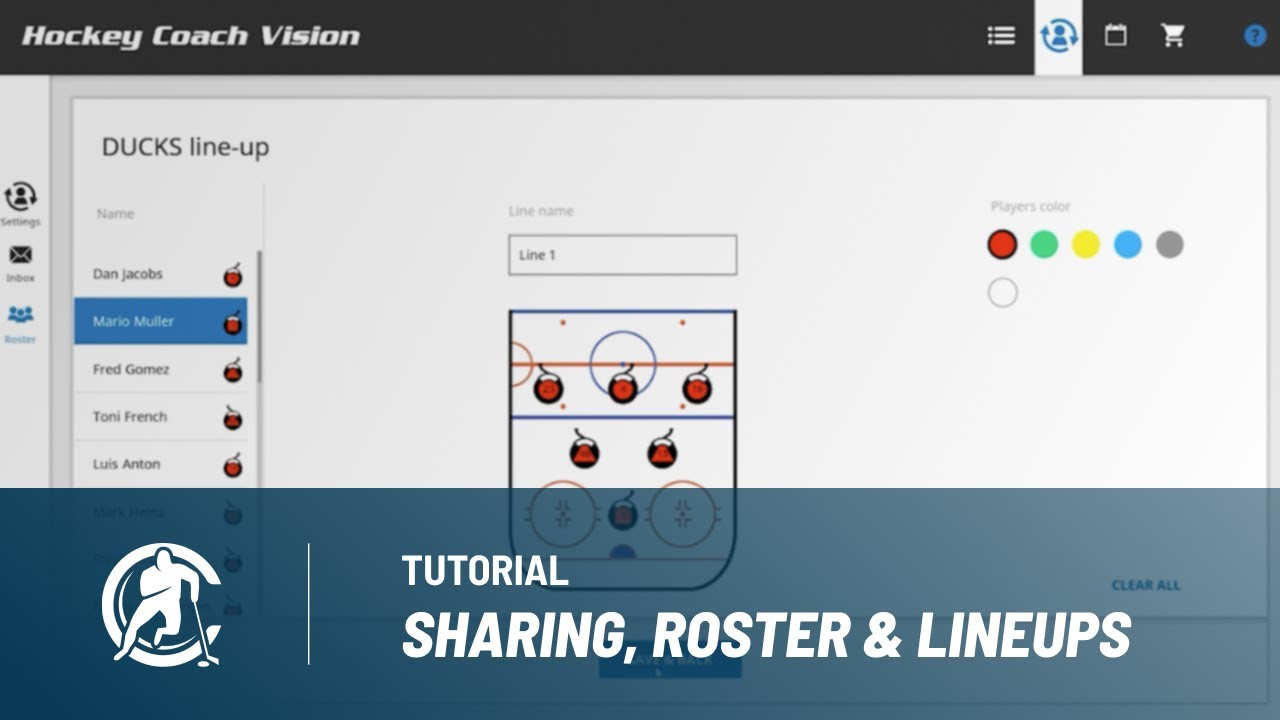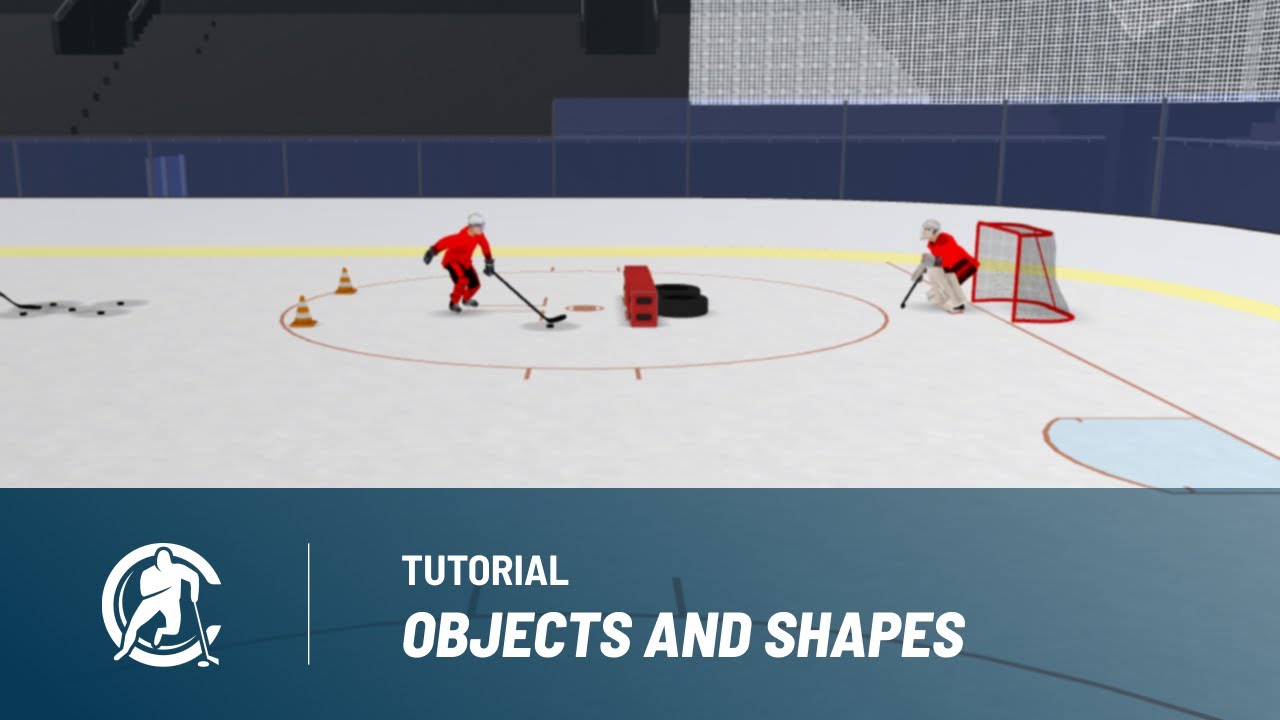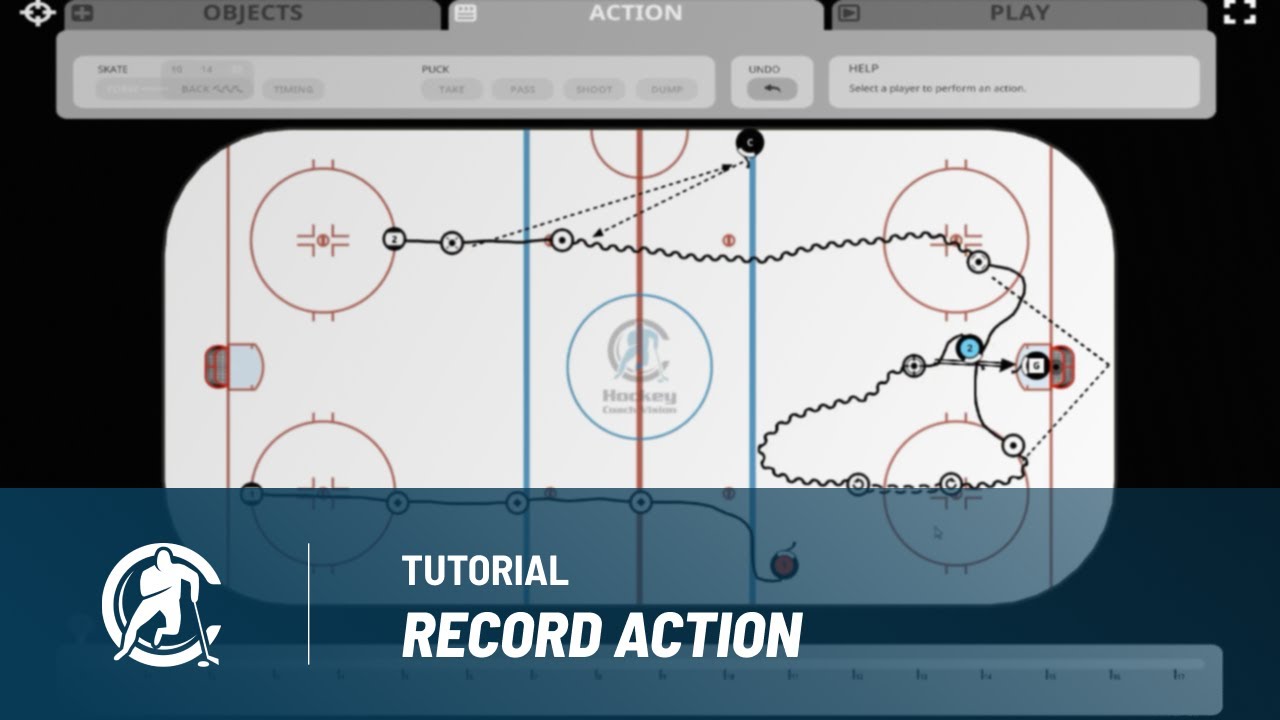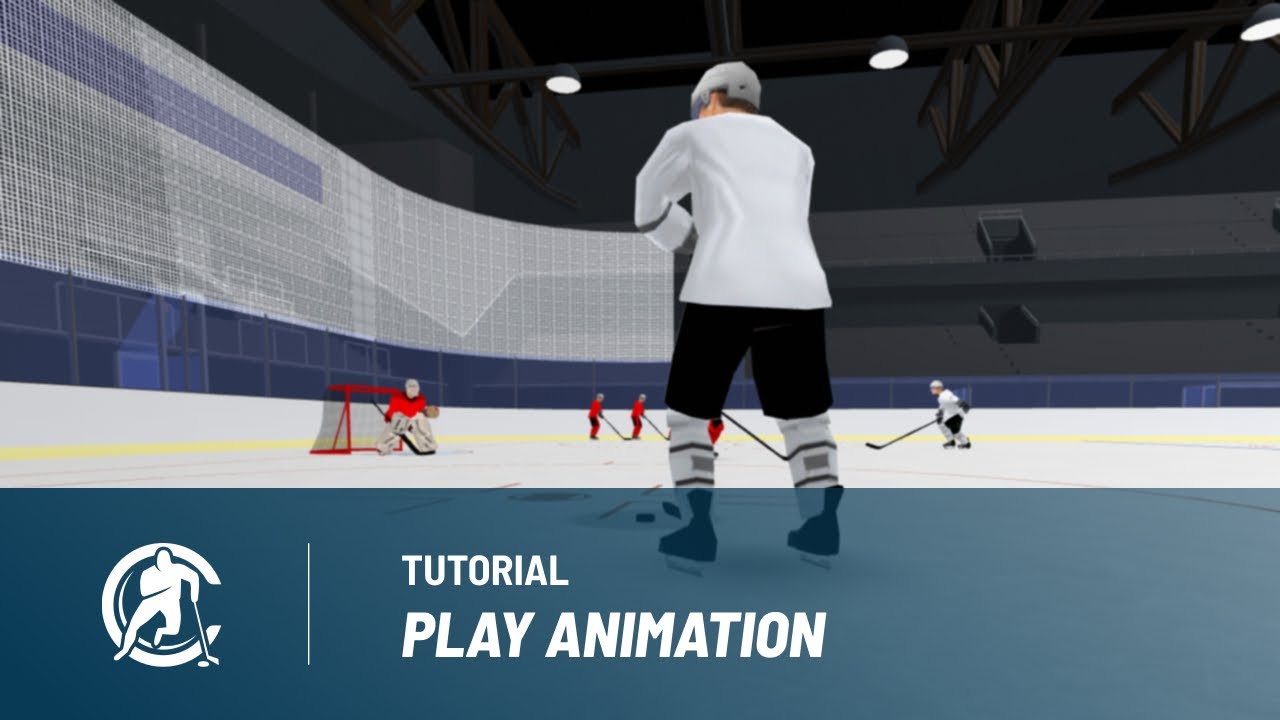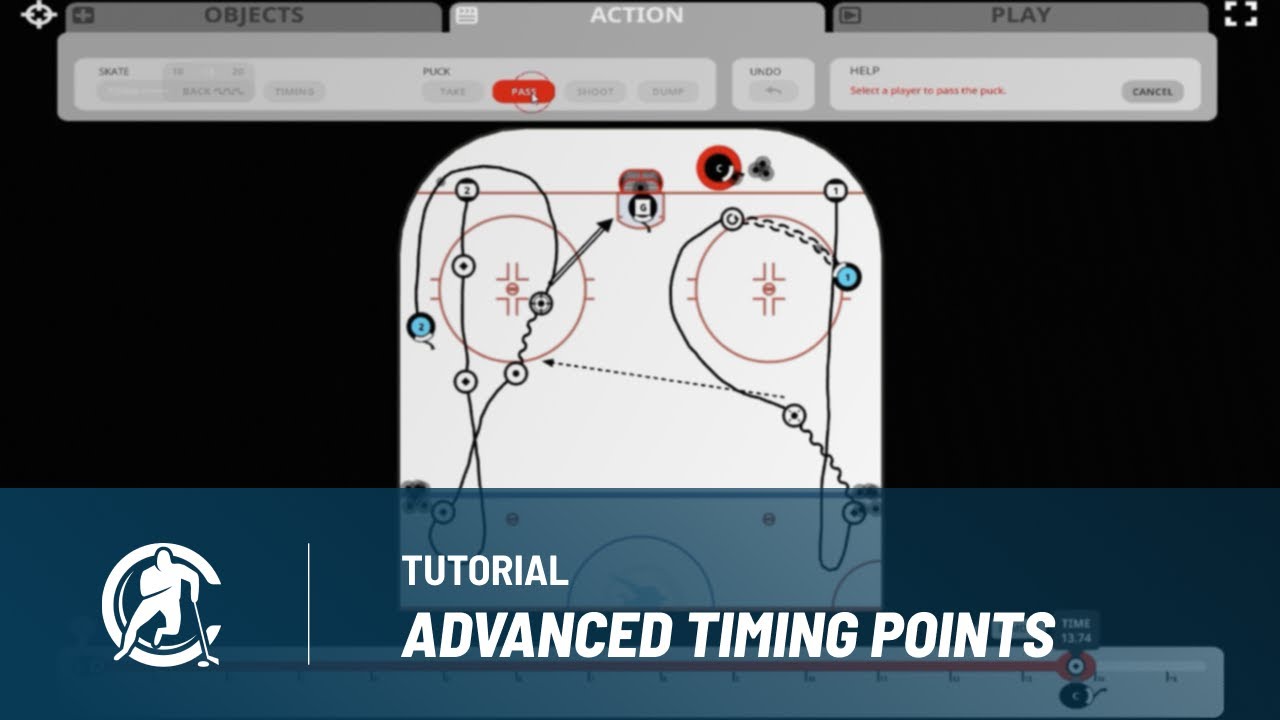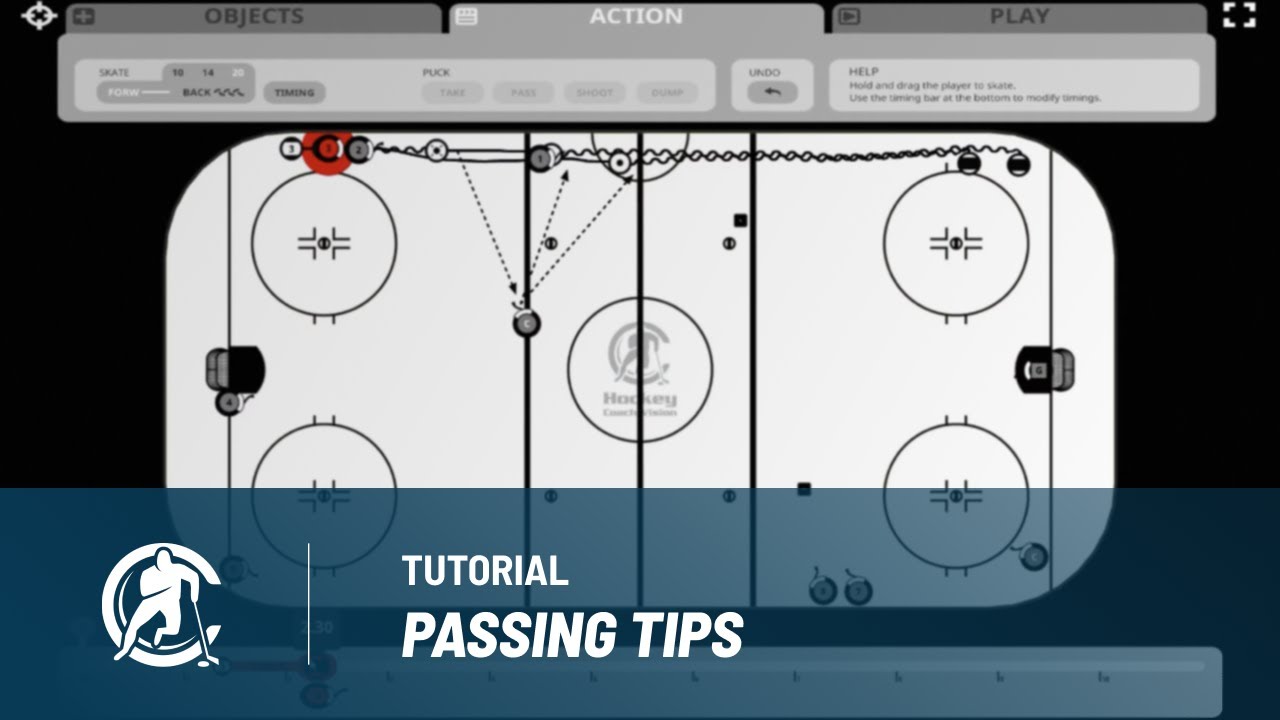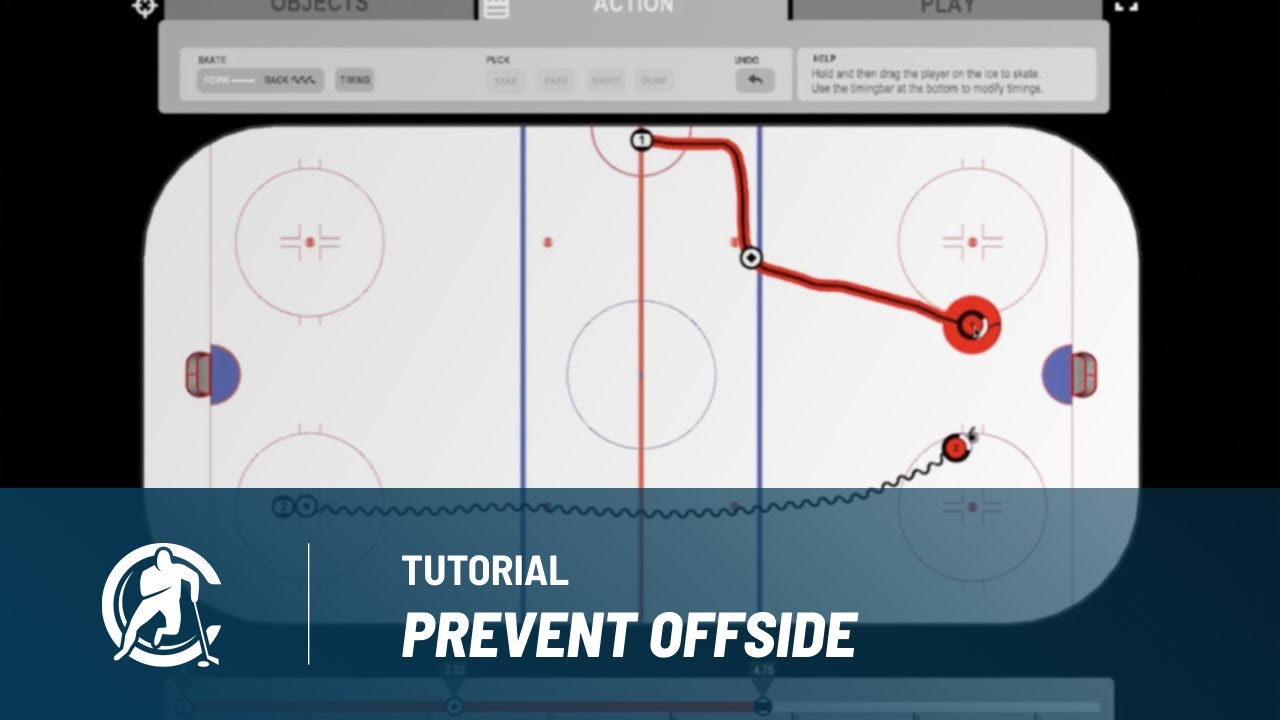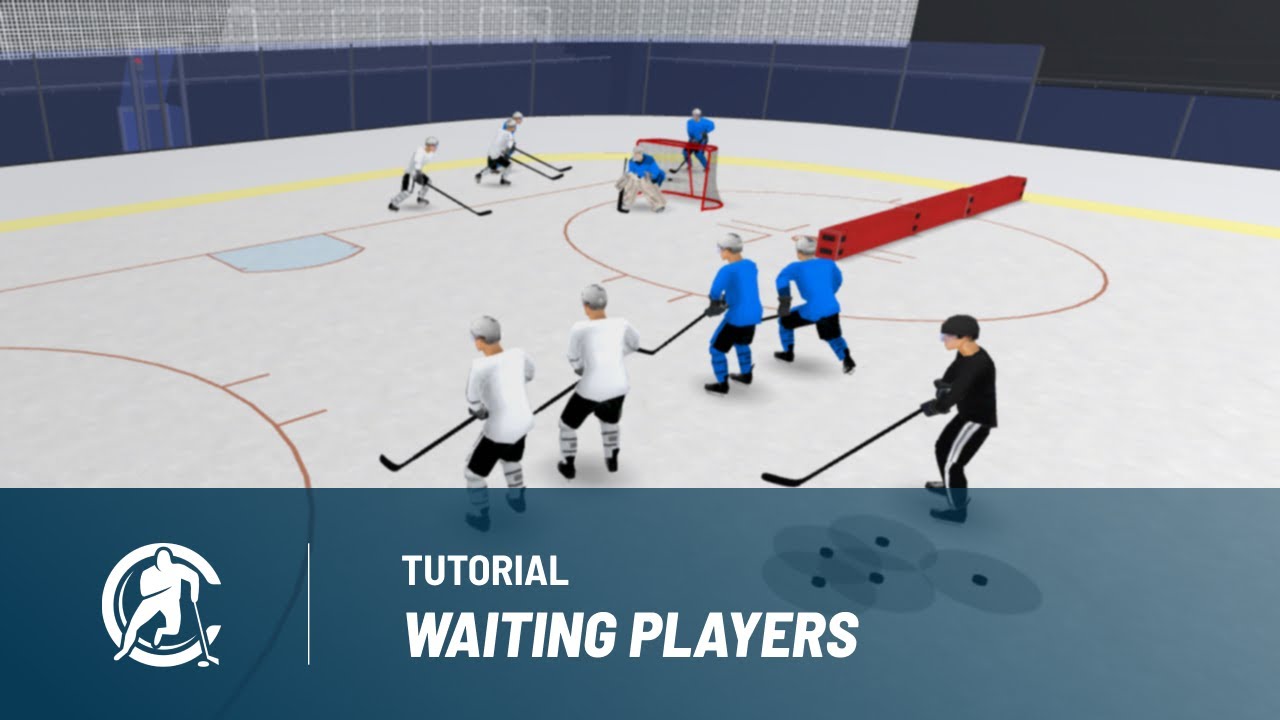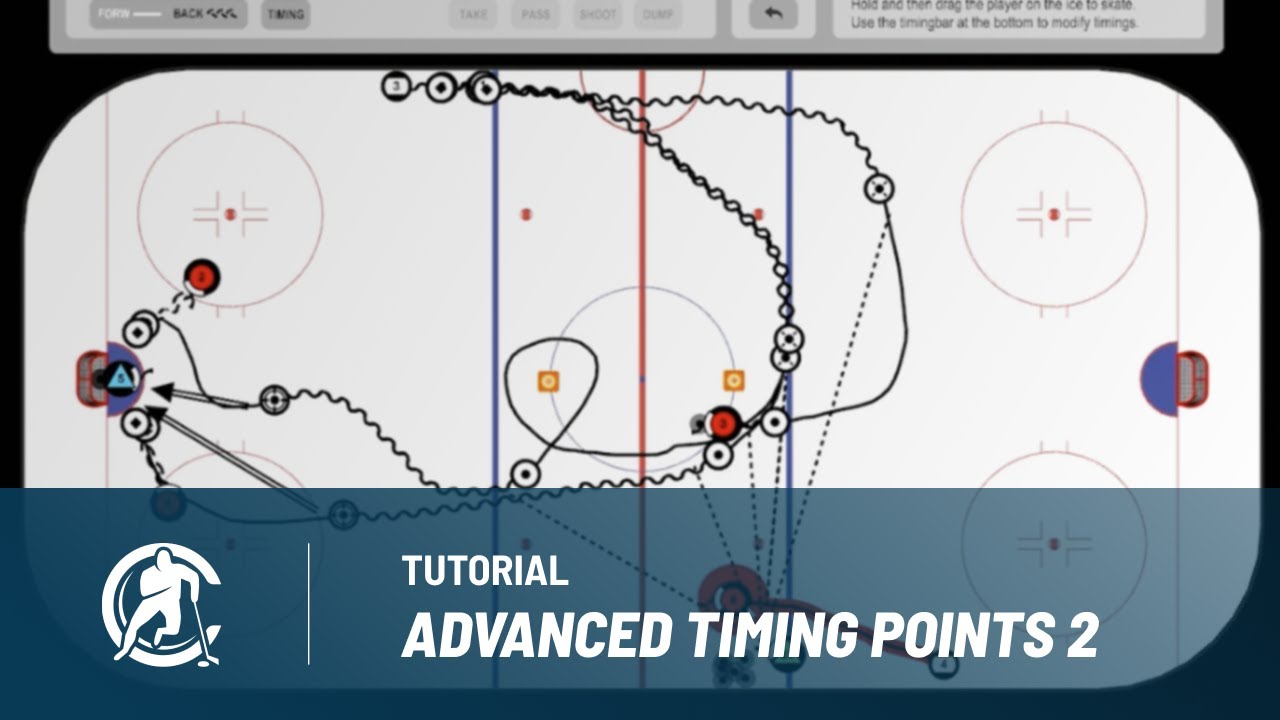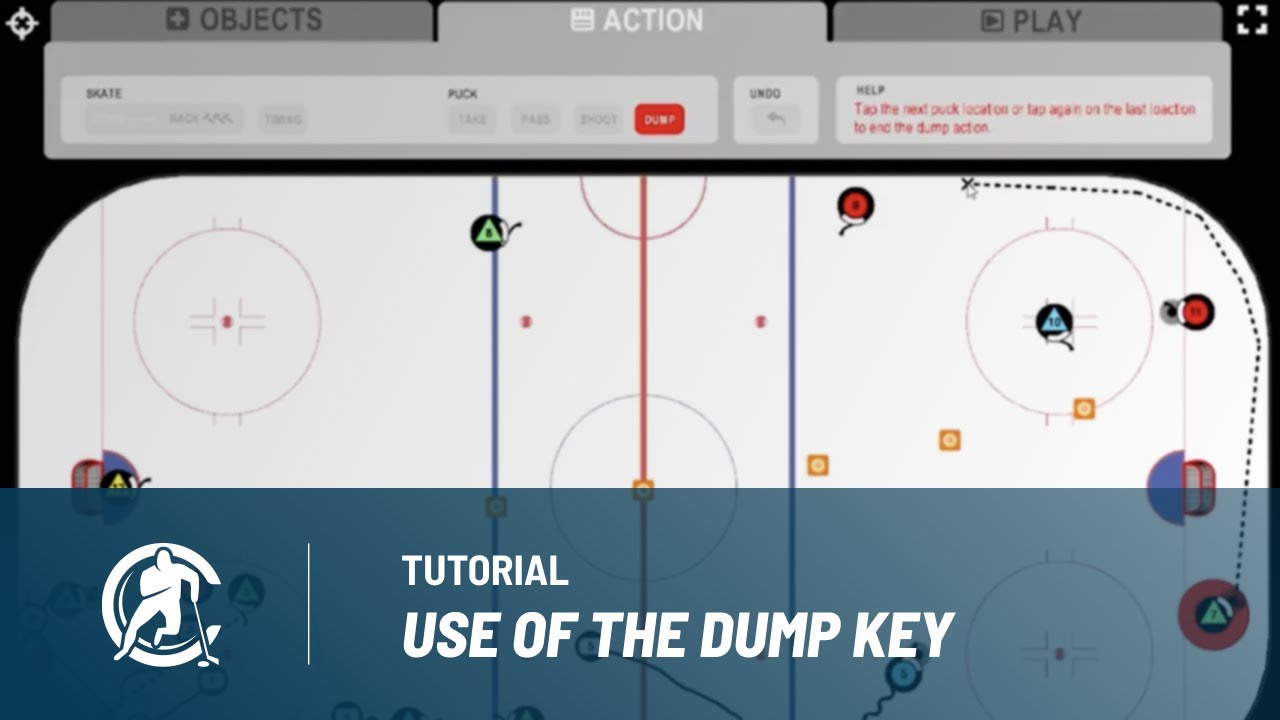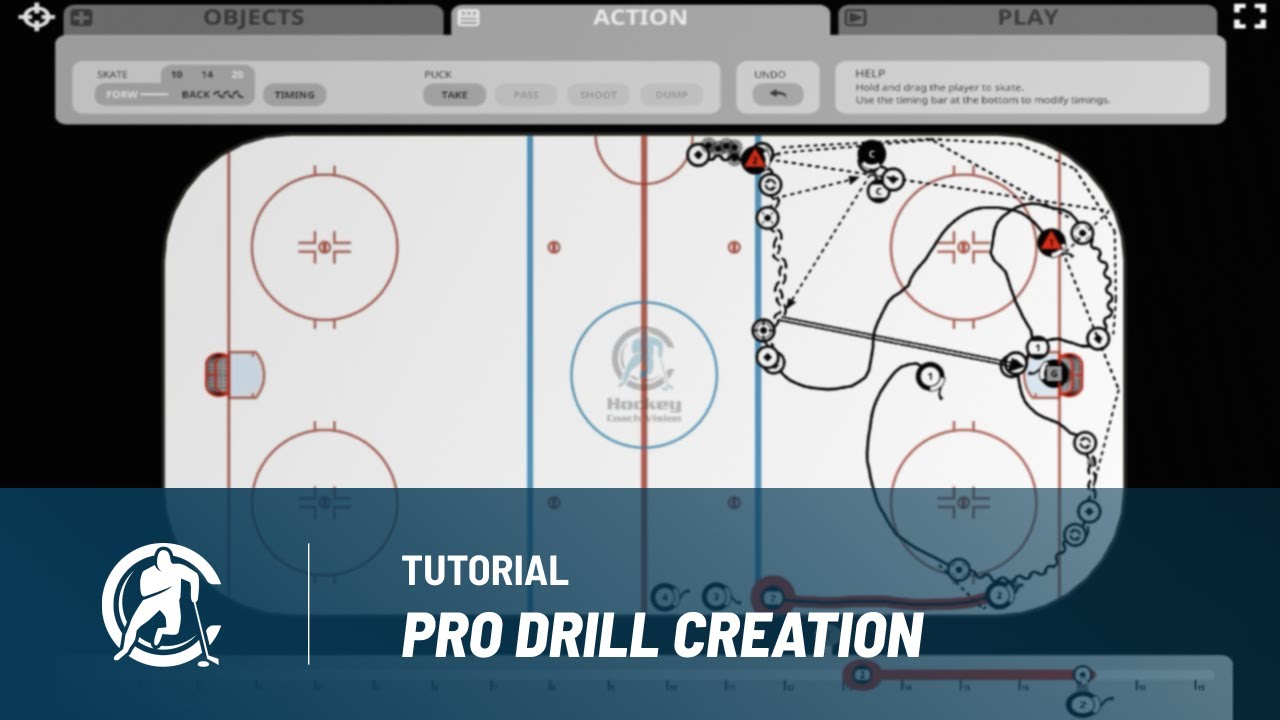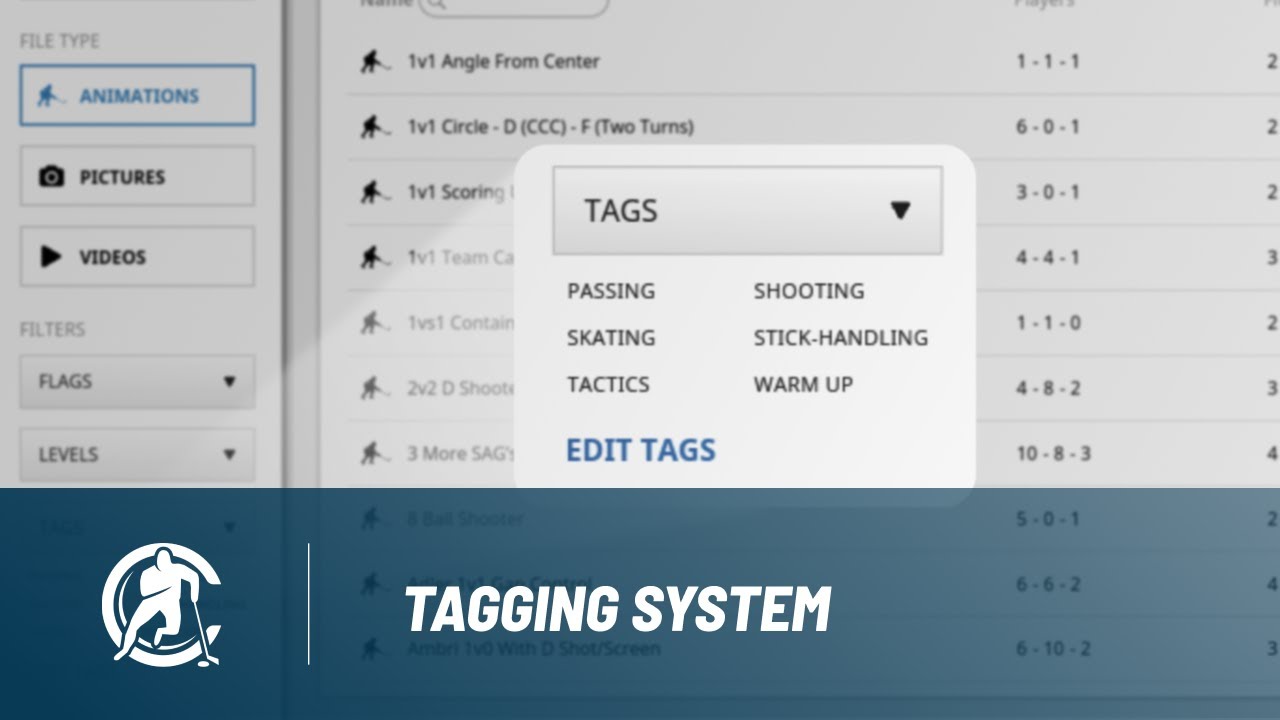Our HCV app is available on iPads, Macs, Android tablets and Windows PCs. We also have a simple HCV Player app on iPhones and Android phones. The Smartphone apps can be used to Play drills that have been shared with an account.
Video tutorials
FAQ
When you registered your HCV account (Coach or Player), you got your personal account which will allow you to login on all our apps (iPad, Android tablet, Win, Mac and Smartphones). Please keep in mind that the Smartphone app (HCV Player) is a simple app, which doesn't have a few of the features like the normal HCV app.
You will lose all of your local user content. So please do NOT delete your app in case you want to fix a bug. Contact us at info@hockeycoachvision.com if you need any help!
NOTE: We released a new Coach version in August 2018, which has the Cloud backup function. If you have your files synced successfully to our cloud, only then you are safe to delete your local app. Becuase when you log in again on any device, you will be able to press the Sync changes button to get your data back.
You can share your files / packages by using the SHARE feature within the app. To share a file, simply select it from the FILES BROWSER in your HCV app and press the share button (envelope icon). The receiver will receive an email as a notification and your file will be placed in his INBOX within the app. He has 2 weeks to import the file, before the sharing link expires.
Please note that the receivers of your shared content don't have to necessarily own a COACH account of Hockey Coach Vision. They can register a free PLAYER or COACH Limited account that will allow them to receive and view shared content.
No, you can only use one HCV app at a time per platform. So, for example, if you have a new iPad and want to start using HCV on it, you'll need to log out of the app on your old iPad first! If you have lost your iPad and therefore cannot log out, please contact us! (info@hockeycoachvision.com)
We released a new Coach version in August 2018, which has the Cloud backup function. This allows you to sync files between multiple devices. To sync your files follow these steps:
1. Start your HCV - Coach app where you have your drills.
2. Open the settings menu and go into account settings.
3. Press the "Sync Changes" button, to sync all your saved content to our cloud. Wait until the synchronization is finished successfully.
4. Start your HCV app on another device. If it's on the same platform, you'll have to log out first on your previous device.
5. Press the "Sync Changes" button, to get all the data that was uploaded in Step 3. from our cloud. If you have local changes on your device, these will be uploaded simultaneously to be retrievable on your previous device.
If you still need more help, please contact us at: info@hockeycoachvision.com
The Smartphone app (HCV Player) is a simple app which can only play, but not create content. It doesn't have a sync functionality. Therefore, if you have a practice and wish to see it on your Smartphone, simply share the practice with your own account email address. That way you will be able to access it on your mobile app (HCV Player) via the Inbox menu.
Yes, we will constantly update the app with new features. To stay tuned about updates, please subscribe to our newsletter at the bottom of our website.
No, you don't have to animate all exercises. The "Video / Picture" feature allows you to store your content as picture or video files. Simply capture your content (for example with your iPad camera, or with a screenshot function on your laptop) so you can import it and save it as a Hockey Coach Vision file. For a more precise instruction about this process, please watch our video Tutorial 9: Picture And Video.
Because you most probably have selected a TAG or LEVEL, so the list is filtered. If your drill hasn't this TAG or LEVEL assigned to, it won't be displayed in the list. For further help, please check out the video Tutorial 7: Browsing Files.
Puck events are disabled because they can influence multiple players and pucks. If you already made a puck event and want to change its timing, use the Remove function to remove the timing and recreate it with a better timing. The Remove button can always be applied to the last timing on the timing line.
Unfortunately, HCV does not provide this function. However you could easily work around it by recording your screen with any screen capturing program.
If you import videos with your Mac or Windows version, your video format needs to be mp4. If your video has a different format, you should use a software like "Handbrake" (which is free) to convert your video file into mp4. With a program like Handbrake you can simply choose the iPad preset, so the video will be perfectly formatted for all your devices.
If your converted file is still over 15 MB you have two options:
1. Try to shorten your video length by cutting your video with a video cutting program.
2. Lower the video output quality settings in Handbrake when converting your video file.
There are three types of PDF's that can be created:
1. PDF of a lineup: Go into the roster, select a team and then choose LINE-UP. On the top right you will see the button CREATE PDF, which will create a one-page PDF file with your players and the lines you have created.
2. PDF of a practice with line-up: From the Files-Browser (the main list where all your files are) open the PACKAGES LIST which is at the bottom of your screen. Open a practice package and press the PDF button on the bottom left which can create a PDF in two formats. The COMPACT format which prints them all (up to 8 drills) on one page with the line-up at the top. Or the NORMAL format, which will print the line-up on the first page, and all drills on the following pages, having 3 drills per page.
3. Single Drill PDF: Select the drill from the Files-Browser and press PDF in order to print that drill on a single page.
You can buy drills in the Drill Store on our website: http://www.hockeycoachvision.com/drill-store/
NOTE: You need to have an HCV - Coach account to buy/download a package from our Drill Store. Your purchased package will be downloadable within your HCV app in the Packages list, in the PURCHASED folder. After you download the package, all files will be visible in your FILES BROWSER.
If you bought your HCV subscription on our website, you received an email from Fastspring (our online payment service) with a link to your subscription. Using this link you will be able to edit your payment details or cancel your subscription, so you won't be automatically charged on the renewal date. If you lost your subscription link, please contact us! (info@hockeycoachvision.com)
If you bought your subscription within our app as in-app-purchases, you must use the payment services provided by your platform (iOS or Google Playstore) to edit your preferences.
Yes. Once your subscrition runs out, your Coach account automatically converts into a Coach Limited account, which lets you still access and play all your content. Keep in mind, you won't be able to re-download purchased packages from the Drill Store. Also, since you won't have the premium features anymore, you won't be able to back-up your files using our Cloud Backup. So signing in on another device won't retrieve your previously created or downloaded and synced content.